SpeedJG Introduction - Output Panel
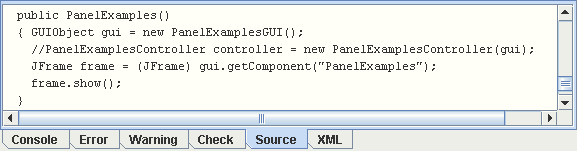
The Output Panel is implemented as JTabbedPane. If any output is generated by the GUI builder, the corresponding tab will be selected automatically. These tabs are headed as:
-
Console
Used to record all the comments displayed on the Status Line of the SpeedJG application window. -
Error
If any exceptions are thrown while working with the application, the message of this exception is written to the error tab. -
Warning
Shows hints if any warnings are detected while generating source code or interpreting the XML meta-data structure. -
Check
If you press the Check button, either from the toolbar or from the edit panel, the selected Component (including the sub-components contained) will be presented on the check panel, as you can see in the following example.
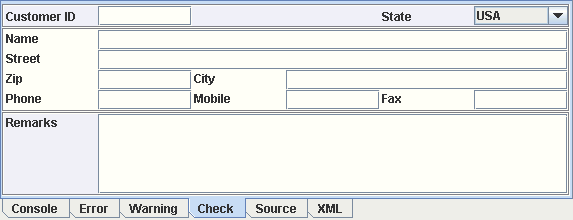
-
Source
When the source code is generated, it is written on a JTextArea lying on this Source tab. From here you can (via a popup menu) save the code into a .java file or copy the code to the system clipboard, and from there paste it into your .java file. Alternatively you may as well only select a fragment of the code and copy and paste it with your operating system inbuilt functionality. -
XML
As with the source code, the XML tab shows the XML formatted structure from where you can copy and paste it into an XML file. Thus you are able to define your GUI as XML meta data and construct it at runtime without having to write any line of code.
Copyright © 2003 Wöhrmann Softwareentwicklung - Munich Germany